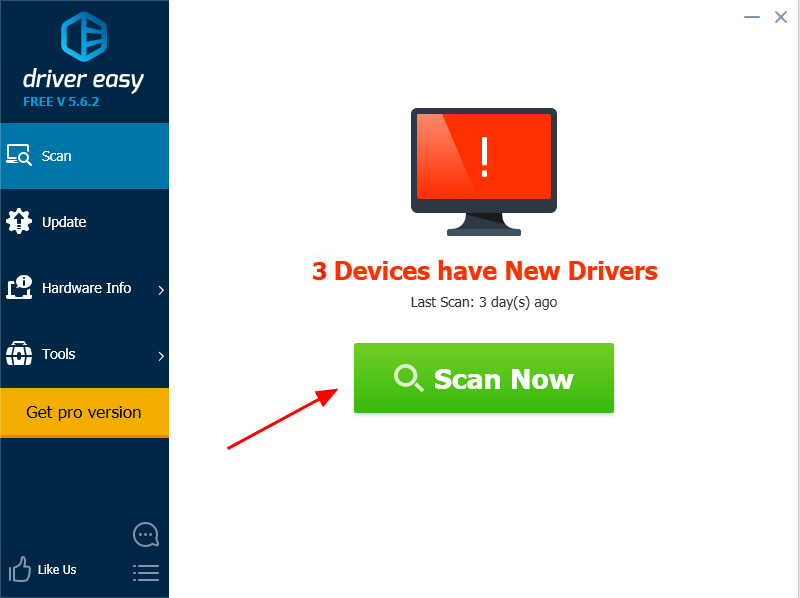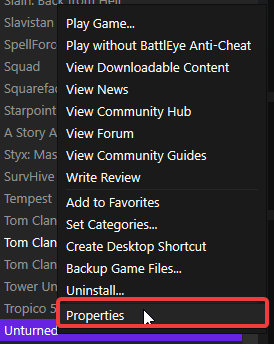Fallout 4 was launched way back in 2015 by Bethesda Game Studios which is based on role-playing and soon became one of the best games, all thanks to its stunning graphics and story. The game was launched for Windows, PlayStation 4, and Xbox One platforms, and various Windows users are found reporting the “Fallout 4 Crash on Startup” error that stops them from playing the game.
Fallout 4 crashing on startup issue is really a mood killer for such an interesting game, and to help you out with it, we are here with 8 Ways to Fix Fallout 4 Crash on Startup. We urge you to try to go through the methods thoroughly before trying them.
8 Ways to Fix Fallout 4 Crash on Startup
Method 1: Stop the Anti-virus service
Sometimes antivirus software modifies the files of a program and quarantines it, if left unchecked, the files can be even deleted which causes the program to crash. You need to make sure that Fallout 4 is not in the blacklist of your antivirus software and it has not deleted any of its files.
If you are using only the windows defender, the possibility of getting back the deleted files are high, you can even turn off the windows defender and mark the file as risk-free.
To fix fallout 4 crashes on startup issue, you can turn off windows defender, or any other anti-virus program installed in your computer from the program’s setting. You can look out for the tutorial on the official site of the anti-virus vendor.
For Windows Defender user, here is how you can turn off Defender:
- Using the search box, type in “Windows Defender” and click on “Windows Defender security center” from the search results.
- Now click on the virus and threat protection > Virus and threat protection settings.
- Turn off Real-time protection and cloud protection.
- Now return to the home menu of the windows defender program and click on the settings icon in the lower-left corner.
- Turn off the windows firewall also.
- In this way, you have successfully disabled your Windows Defender.
- Now try to run Fallout 4 on your PC, you will see the game will now run without any crashes.
Adding Files to Exclusion List
That gives us a clear hint that windows defender was blocking some of the game files that caused fallout 4 crashes on startup, in this case, we can add it to the exclusions list of the Windows Defender. Here’s how you can do it:
- Launch the windows defender > Click on settings > virus and threat protections > Exclusions.
- Click on add exclusion and select folder.
- Now you have to search for the location where you have installed the game, it can either be in your C drive or in a custom location.
- Select the entire folder and click on ok.
- In this way, all of the files in the Fallout 4 folder will be added to the exclusion list of Windows Defender.
Method 2: Update Graphics Driver
Another reason for fallout 4 crashing on startup could be the outdated graphic driver that is causing the program to crash. In this situation, we recommend you to update your graphics driver.
This can be done from your graphics card manufacturer’s official website or using driver easy software.
- First of all, download the driver easy software from here.
- Install the software on your pc and launch it.
- Now click on the scan now button and let the driver easy do its job. It was scan all the outdated drivers in your PC and let you update them. The free version has some limitations so we recommend you to just update the graphics driver first.
Method 3: Mouse Acceleration Settings
One of the common solutions which will fix fallout 4 crash on startup error and a lot of gamers have given this solution a green signal. Here’s what you need to do:
- Jump to C:\Users\username\Documents\My Games\Fallout4
- Now locate the Fallout4Prefs.ini file and open it.
- You need to edit the iPresentinterval =1 to iPresentinterval =0.
- Save the file and restart your PC.
Method 4: Lower the Graphics Quality
We all want to experience the game in the best possible quality but at times it becomes difficult for the system to handle heavy graphics and the game might crash. Keeping the graphics at extreme may result in fallout 4 crash on startup.
First of all, you need to make sure that your PC is compatible with the game’s minimum requirements. Here you can check the minimum resources required by Fallout 4. If your PC doesn’t have the minimum requirements to run the game and you have set the graphics to maximum, the game will crash.
Therefore, launch the game and quickly select settings and lower the game video resolution and other settings to low. Restart the game for the changes to apply. Once done, the game will be much smoother than before and will not crash too.
Method 5: Verify the Game Files
If none of the above methods fixed the game crash, you need to figure out if the game files are corrupted or not. The cache files verification process will help in finding and repairing the files that are corrupted.
In order to do so, follow the set of instructions we have listed down.
- Double click to launch the steam client on your PC.
- Go to the games library section and right-click on Fallout 4 for more options.
- Now Select properties option from the dialogue box.
4. Now click on the local files in the header menu and select the 4th option (Verify Game Integrity Files) from the list.
5. That’s all you have to do. The steam client will now start the process of verification, by that time have a cup of coffee.
The process takes time and you need to keep your PC on and undisturbed during the file verification process. After the verification is done successfully, you will be able to launch the game once again.
You will no longer be facing fallout 4 crashing on startup, but in case you are having a bad day and the error still exists, we have some more working methods for you.
Method 6: Update the Game
If you are not fond of updating apps and games, consider doing so. Fallout 4 is a game full of bugs and gives a hard time for the gamers. The company keeps rolling out updates for the game to fix minor bugs and glitches.
Therefore, it is recommended to keep the game up to date as this will help in keeping the game files fresh and minor bugs will be eradicated on its own. The updates may or may not be big in size, having a stable internet connection is necessary so that you don’t get stuck in the middle of the update.
Method 7: Utilize the 64-bit system
In case you are still using the 32-bit system, you need to know that the game Fallout 4 is won’t work on your system and you will face frequent crashes on startup. We recommend you update to a 64-bit system and for that, you need to have a 64-bit processor.
There is no way to convert a 32-bit system to a 64-bit system, so don’t fall for the fake videos on youtube. Most of the games and applications crash on a 32-bit version, so upgrading to the 64-bit system won’t be a loss.
Method 8: Uninstall and Reinstall the Game
If changing the graphics settings also didn’t work out, the best method would be to uninstall the game completely and reinstall it once again. This will take time and also a lot of data if you have purchased the game on steam rather than buying its CD.
To uninstall the game from your PC:
- Rollover to the start menu on your PC and launch the control panel.
- Go to Start Menu from your Desktop and Open up Control Panel.
- Now select “All apps and programs” and you will find a list of software installed in your PC.
- Now scroll down a bit and find Fallout 4, click on it and uninstall it.
- Let the process finish up and download the game once again.
In this way, all of the game files will be downloaded again and any of the files that were corrupted will be replaced with a fresh file. This is the last method that can help in fixing fallout 4 crashes on startup.
Conclusion
So, this was our guide on fixing the fallout 4 crash on startup issue. According to the gaming community, fallout 4 is has a lot of bugs, and even if the above methods worked out for you, there are high chances of you facing minor glitches and errors during the game.
In this article, we discussed 8 Ways to Fix Fallout 4 Crash on Startup thoroughly and urge you to follow the steps correctly. If you have there is any other working method that you have tried, please let us know.